Entering a Change Order
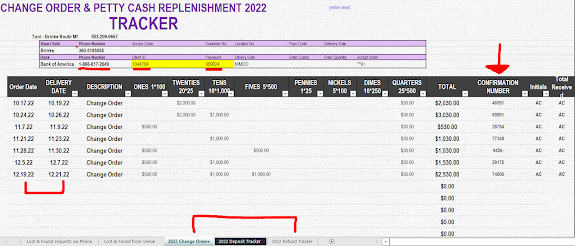
Entering a Change Order (Images can be enlarged by clicking on them) Changer orders are always entered on Mondays and should be set for delivery on the closest Wednesday (2 days after the order). Use the "#" to complete the section you are currently in. E.g. after you have finished ordering notes/coins, you will need to push the "#" to move to confirmation portion of the order. 1. Open the Admin Tracker file from dropbox 27 Hillsboro Shared --> Admin --> Admin --> Admin Trackers 2023 2. Call the Bank of America phone number provided in the file (1-866-617-2649) - listen to & follow the instructions from the automated recording. 2.1. Our Client ID is: 1044704 ...


